From iPhone to Otter Lite: Leveling Up Your 3D Scanning Workflow for 3d printing
From Phone Scans to Pro Results
Most of us kick off our 3D scanning journey the same way I did: with an iPhone and a whole lot of optimism. And hey, it works—until you want something more precise, consistent, and, well... accurate.
Enter the Creality Otter Lite.
No, not the adorable river creature—although this scanner is compact, kind of cute, and deceptively powerful. It’s the perfect upgrade for makers, designers, and cosplayers who want pro-level results without a studio setup.
Unboxing the Creality Otter Lite
First impressions? Slick. The box gives "high-end tech" vibes. Inside the carry case, everything is tucked in perfectly:
The scanner (clean, minimalist, premium feel)
Close and long-range lenses
Calibration board
Light bridge for wireless scanning
Lens cloths, USB cables, and converters
A few straps (Wii nostalgia, anyone?)
Quick-start manual
It feels professional and travel-ready, which is a huge win for creators on the go.
Key Features of the Otter Lite
Dual lens system: Close-range scanning with 0.02mm precision, long-range for bigger objects like props, cars, or even full-body scans
Wireless scanning: No more tethered workflows
24-bit full color capture: Great for reference models or detailed texture mapping
User-friendly interface: Minimal buttons, maximum performance
Scanning My Sony FX3 for a Gridfinity Mold
For this project, I wanted to make a custom Gridfinity mold for my Sony FX3 camera. Here’s how I did it:
Start with MakerWorld: I searched for "Gridfinity Extended" and customized the base size.
Blender time: Imported both the scan and the base model, used a Boolean modifier to carve out the shape of the FX3.
Export and slice: Sent the finished mold to the slicer and prepped it for print on the Bambu A1 using PLA.
Scan Struggles (and Solutions)
My first scans were... not great. The FX3’s matte black body threw the scanner off completely. Even with tracking markers, the scan kept glitching halfway.
After doing a bit of research, I found out the issue: darker objects are harder to scan. The fix? Adjusting the lighting, increasing exposure, and slowing down my scanning technique.
Eventually, I got a clean scan—but ironically, I used an earlier one that didn’t include the camera cage. It was easier to design around.
Printing and Adjustments
First print? Didn’t fit. Totally my fault. I forgot to scale up the scanned model just a tiny bit to allow room for tolerances.
Second print? Perfect fit. The FX3 dropped in like it was made for it (because it was).
Why the Otter Lite Is a Game Changer for Makers
If you’ve already nailed the basics of 3D printing, adding scanning to your workflow opens up a ton of creative potential:
Custom-fit cosplay helmets
Molded inserts for tools or gear
Wearable tech prototyping
Props designed from real-world references
The Creality Otter Lite makes it all possible. And thanks to its wireless setup, detailed resolution, and portability, it slots perfectly into even the smallest home studio.
Final Thoughts
3D scanning isn’t just for industrial designers anymore. With tools like the Otter Lite, makers, hobbyists, and cosplayers can start designing with real-world accuracy.
If you’re looking to take your 3D projects to the next level—whether it's designing gear that fits your camera exactly or prototyping a new helmet for your next cosplay—this scanner is a solid investment. This custom-designed camera rig was modeled in Blender and printed in-house. I often use setups like this when working on studio set productions for commercial clients
No calipers. No guesswork. Just scan, model, print.
The Creality Otter Lite?
Total game changer.
Creality Otter Lite review
3D scanner for cosplay
Wireless 3D scanner
Gridfinity custom insert
Sony FX3 3D scan
Blender Boolean modifier tutorial
Best 3D scanner for makers
Custom molds with 3D printing
3D scanning dark objects
PLA 3D printing tips