How to Speed Up 3D Printing Without Losing Quality
Are your 3D prints taking forever to finish? Whether you’re running a small shop or just printing for fun, long wait times can seriously slow you down. The good news? You can dramatically reduce your 3D print time without sacrificing quality. In fact, with a few smart tweaks, you can often cut your print time in half. Here’s how.
Why Your 3D Prints Are Slow (And How to Fix It)
By default, most slicer software uses conservative settings to ensure decent quality prints on a wide variety of machines. But if you're ready to optimize for speed, you can unlock a ton of hidden performance without spending a penny.
Let’s walk through the easiest ways to get faster 3D prints.
1. Lower the Infill Percentage
Default: 15%
Optimized: 10% (or less)
Infill makes up the internal structure of your print. Reducing the infill percentage drastically cuts print time and filament usage—especially for larger models.
And guess what? You often don’t need all that strength. Most of the part's strength comes from the outer walls anyway. So dropping infill to 10% (or even lower) is an easy win.
✅ Bonus Tip: If you need strength in specific areas only, use modifiers to apply higher infill locally.
2. Use Lightning Infill
Lightning infill is a slicer pattern that supports top layers with minimal internal structure. It’s not as strong as grid or gyroid, but it prints way faster.
Switching to lightning infill can shave off huge chunks of print time with minimal trade-off in usable strength.
3. Increase Layer Height
Default: 0.2mm
Optimized: 0.28mm or higher
Larger layer heights mean fewer layers to print. Simple math, faster prints.
For flat or low-detail models, bumping your layer height up to 0.28mm can dramatically reduce print time. If your model has fine details, try adaptive layer height to get the best of both worlds: thicker layers in flat areas, finer layers where needed.
⚠️ Heads-up: Higher layer heights can result in visible layer lines. Use wisely!
4. Adjust Line Width & Wall Count
Increasing your line width (say, from 0.4mm to 0.6mm) allows your printer to lay down more filament with each pass. That means less time printing the same walls.
If you widen your line width, you can often reduce your wall count while maintaining part strength. This combo saves time and filament.
5. Use a Bigger Nozzle
Swapping out your nozzle for a 0.6mm or even 0.8mm can lead to massive speed improvements. Bigger nozzles extrude more plastic per second, which means fewer passes and faster prints.
Of course, you do sacrifice a bit of fine detail, but for utility prints and functional parts, it’s a game-changer.
🚀 Pro Tip: Combine a big nozzle with lightning infill and high layer height for ultra-fast, rough-and-ready prints.
Final Results: From 1 Hour 3 Minutes to 33 Minutes
In our test case, using a Bambu A1 printer and a tape measure holder model:
Original Print Time: 1 hour, 3 minutes
Optimized Print Time: 33 minutes
That’s nearly 50% faster, with a print that’s still totally functional and looks good enough for most uses.
TL;DR: Quick Settings to Try First
Drop infill to 10%
Use lightning infill
Raise layer height to 0.28mm
Increase line width and reduce wall loops
Upgrade to a 0.6 or 0.8mm nozzle
Try these in order and see what works best for your model and printer.
Want More Tips Like This?
If you found this useful, subscribe to the channel and check out the full video for a visual walk-through. Happy printing, and may your builds be fast and flawless!